Camera Permissions
Enable Camera Permissions for iOS
- Go to Settings on your device
- Scroll down and open the Safari tab.
- Ensure your camera is set to Allow.
- Make sure the Request Desktop Site option is turned off.
- Make sure you are not in private mode
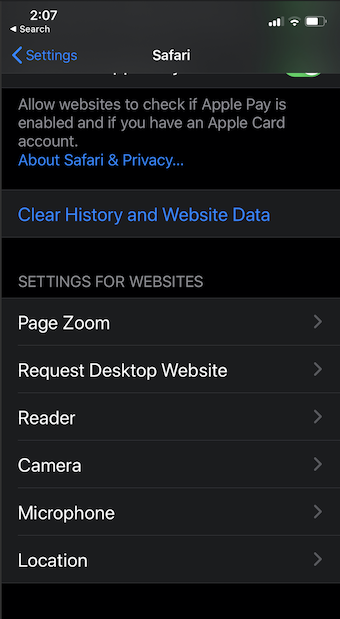
Enable Camera Permissions for Android
When using an Android device, you will be prompted to enable your camera. Please be sure to select Allow
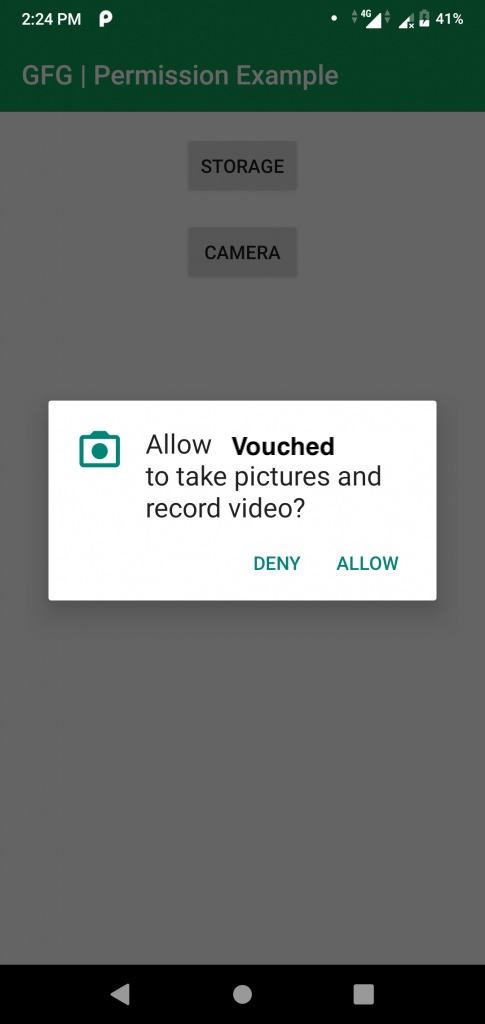
Enable Camera Permissions on a Desktop or Laptop
- While on the Vouched verification page, select the lock icon located near the left side of your search bar.
- When the menu appears look for the camera option.
- Make sure the toggle is blue for camera. This will allow Vouched to access your device.
When done, simply refresh the browser tab to activate the camera.
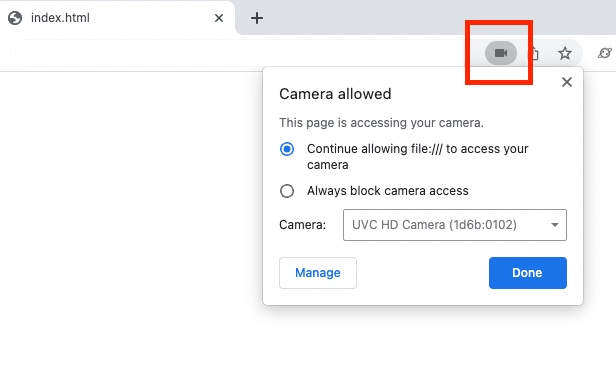
Updated 2 months ago