Candidates
Vouched Now
Sending an Invite
Sending verification invites is available from the Candidates section (also known as Vouched Now). This is a quick, no-code option to get your users verified right away. When the user starts the verification process, a corresponding verification job is created.
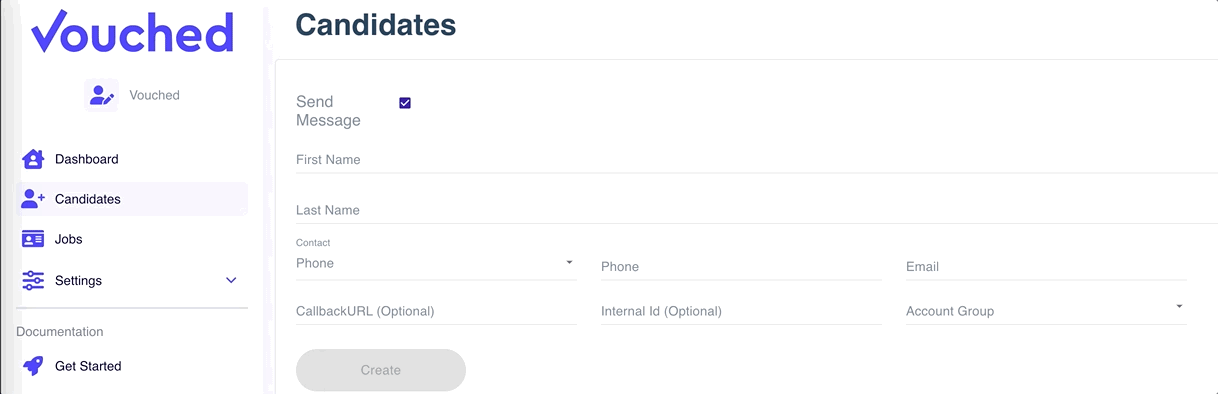
Creating an invite
- Click Candidates from the main menu in your Dashboard
- Fill out the candidate's information
- Click Create to send the invitation
Filter Candidates
You will see a list of Candidate invites in the next section which can be filtered.
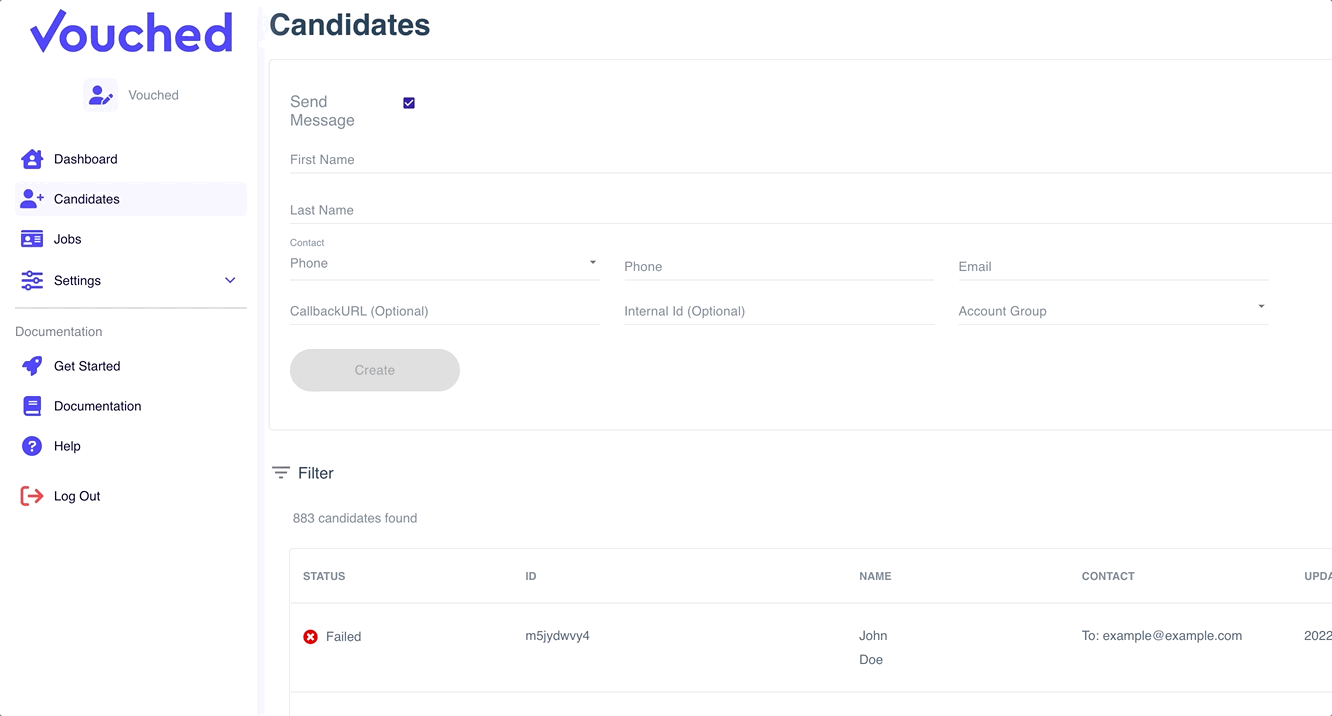
Filter Candidates
Invite Status
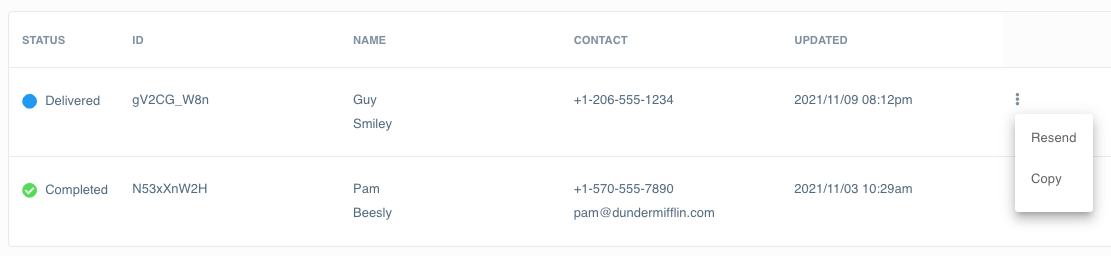
Checking invite status
Invites have the following status:
Sent- The invite has been sent to our third party providers via email or SMSQueued- The invite is queued for delivery by our third party providers via email or SMSDelivered- The invite was delivered via email or SMSStarted- The customer has started the verification processCompleted- The customer has completed the verification process
Post invite actions are available via more icon (3 dots):
Resend- Resend the invite to the userCopy- Copy the invitation message, including the unique invite URL, to the clipboard
Send an invite from your own email address
- Fill out the candidate's information
- Untick the Send Message box
- Click Create
- Click the more icon (3 dots) on the newly created invite
- Click Copy
- Paste the information into your email client and send the message
SMS Invites
We currently support sending SMS invites to US (+1), CA (+1), and UK (+44) phone numbers.
Updated about 2 months ago