Users
As an administrator of an account, you can create new users and permissions within your account or any sub-account.
Adding new users
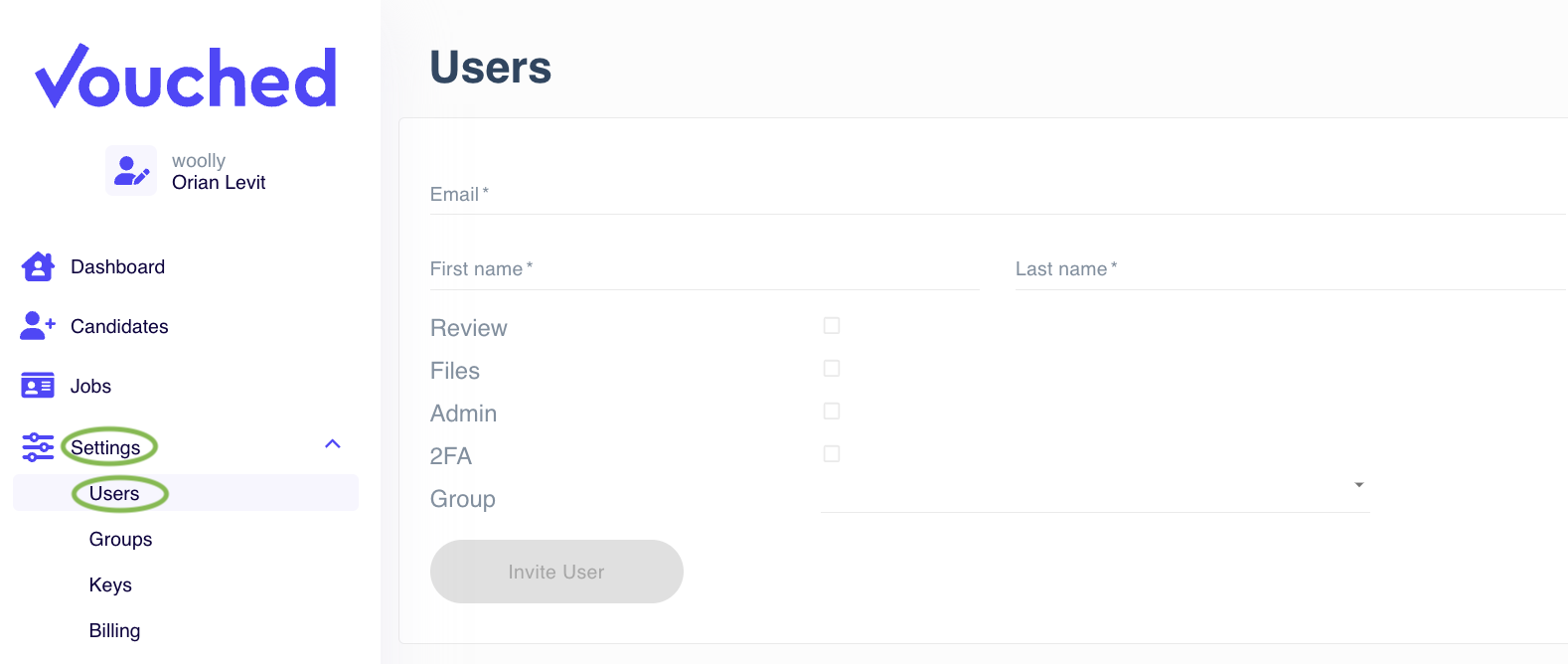
Step 1:
Navigate to the Users Tab under the Settings Section in your User Sidebar.
Step 2:
In the Users window, add your new user's email address, first name and last name.
Step 3:
Add the user's permissions. We highly recommend enabling 2-Factor Authentication for all users. More information on each permission can be found below.
- Recommended permissions for review only users:
Review, Files, 2FA - Recommended permissions for admin users:
Review, Files, Admin, 2FA
Step 4:
Once completed, click Invite User and you’re all set!
The new user will receive an email to the address provided and will be prompted to login and activate their account.
Change permissions
Permissions can be changed by admin users only. In order to change user's permissions, navigate to the Users Tab under the Settings Section in your User Sidebar.
Then check/uncheck the relevant box next to that user's full name and email. See green circle in the following picture:

Disable users
In order to disable a user, check the Disabled field as circled in red above.
Permissions Details
Review- Allows user to review verification jobsFiles- Allows user to download PDFs of jobsAdmin- Allows user to manage users and keys2FA- Add 2 Factor Authentication for the userGroups- Select the groups to be assigned to the user (optional)
Updated about 2 months ago