Webview - React Native
Vouched WebView (React Native) Quickstart
This example shows how to run the Vouched javascript plugin within a React Native application that is hosting a webview, in this case, the react-native-webiew component.
Note that you may also consider using the React Native SDK if you wish deeper integration within your React Native app, but the Vouched javascript plugin offers you a quick way to integrate and test Vouched ID verification within your React Native project.
Getting Started
The example app is bare-bones react-native app, that has a webview configured as its main screen. By default, this example points to a Vouched demo page, which allows you to specify what configuration parameters you may wish to set, and run Vouched verification
Note: This example assumes you have a Vouched account, and have already installed the tools necessary to develop React-Native applications. If this is your first time implementing a React Native application, please read how to set up your environment for the platform and mobile devices you plan to deploy to.
Download and configure the example
Using git, clone the repo and change directory to vouched-rn-webview. Then run yarn, to install the dependencies necessary to run
git clone <https://github.com/vouched/vouched-rn-webview>
cd vouched-rn-webview
yarn //installs dependenciesRunning the examples
Since the Vouched plugin runs image detection using a camera and an AI framework, you will need to run the example on a real device, instead of a simulator. Here are some common ways to do that, using the command line of your computer
Android
Make sure your device is connected via USB to the development computer, and can been seen, by running adb devices, and verifying a device is listed. Then run yarn android which will build the Android application, and run it on the device. You will eventually be presented with a web page that allows you to configure and run the plugin
iOS
Make sure your device is connected via USB to the development computer. You will need to add the npm package ios-deploy, by running npm install -g ios-deploy. Once installed, you can run the application by specifying the device name, ie react-native run-ios --device "Jay's iPhone" or by the device id, ie react-native run-ios --udid 2412e2c450a14e23451699. You will eventually be presented with a web page that allows you to configure and run the plugin.
Updated about 2 months ago