IP Address Check
Our IP address check feature enables the extraction of a user’s location by utilizing their IP address. Depending on the integration method, Vouched can either automatically extract the IP from the user’s interaction with the JS plugin or receive it through a customer-provided request. This feature provides insights such as geographic location, ISP details, and user anonymity status, allowing for enhanced verification and fraud detection. This is a billable feature, we recommend reaching out to our support team for assistance and guidance before enabling it.
Result Overview
The following data points are populated (see the example below for more details on each field):
- City
- Country
- State
- Type - The user type associated with the IP address: residential, business, school, government etc.
- Anonymous:
- isAnonymous - True if the IP address has been flagged as any kind of anonymizer, we identify five different kinds of anonymizers: VPNs, hosting providers, public proxies, residential proxies, TOR exist nodes.
- isAnonymousVpn - True if the IP address is registered to an anonymous VPN provider (available via webhook response only, not displayed in the dashboard)
- isAnonymousHosting - True if the IP address belongs to a hosting or VPN provider (available via webhook response only, not displayed in the dashboard)
- Organization
- ISP - Internet Service Provider
- Confidence
- Warnings
- Postal Code (available via webhook response only, not displayed in the dashboard)
- Location - latitude and longitude (available via webhook response only, not displayed in the dashboard)
How to Enable the IP Address Check
- JS Plugin: add enableIPAddress: true to the verification object:
verification: {enableIPAddress: true}
Vouched will automatically extract the IP address from the user’s interaction with the plugin.
- InviteLinks API request: add the
"enableIPAddress": trueto the request. Vouched will automatically extract the IP address from the user’s interaction.
- SendJob API request: add the
"enableIPAddress": trueto the request and provide the IP address in the"ipaddress": "<user_ip_address>"field. Vouched will use the IP address provided in the request.
- VouchedNow: please contact our support team to set this up on your behalf.
IP Address Result
Dashboard:
In the Vouched dashboard, the location can be found under the request tab:
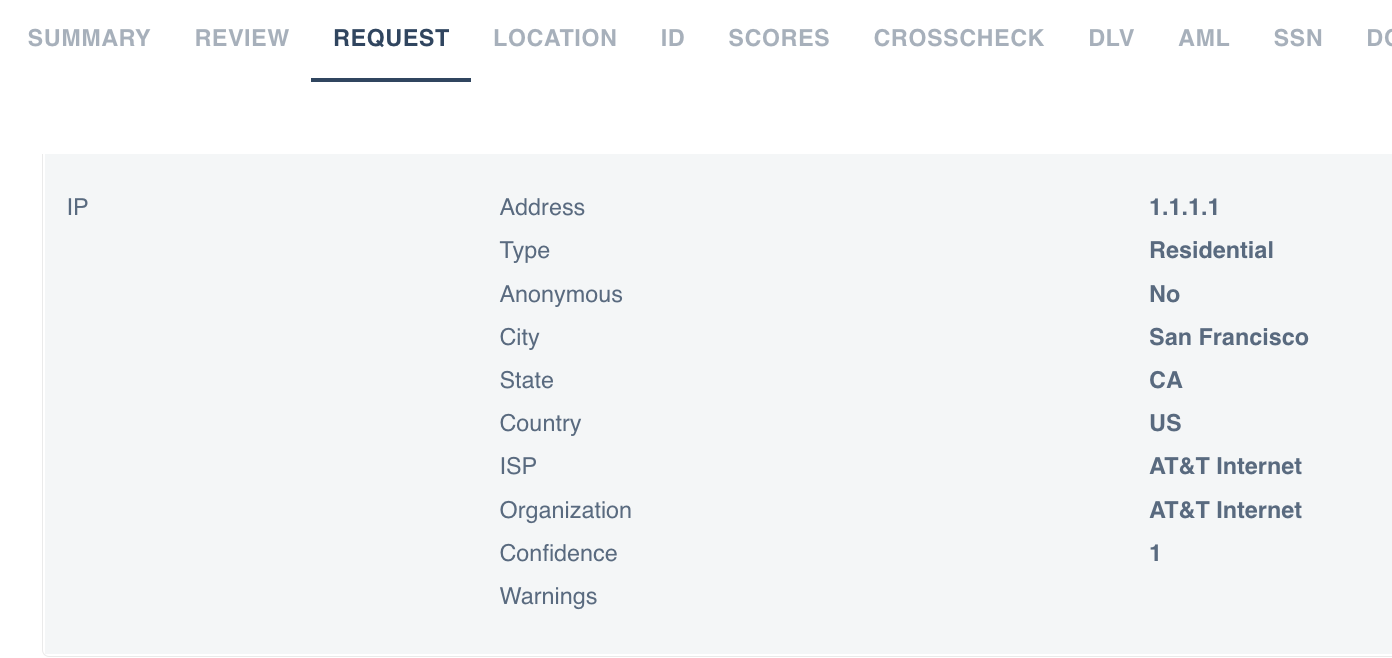
Webhook response:
In the webhook response, the result object will contain the following details:
"result":
{
"ipAddress": {
"city": "San Fracisco",
"country": "US",
"state": "CA",
"postalCode": "11111",
"location": {
"latitude": 25.7869,
"longitude": -80.2021
},
"userType": "residential",
"isp": "AT&T Internet",
"organization": "AT&T Internet",
"isAnonymous": false,
"isAnonymousVpn": false,
"isAnonymousHosting": false,
"confidence": 1,
"warnings": null
}
}Updated about 2 months ago