Jobs_previous_page
On the Jobs page, you can see a list of all the verification jobs that have been run in your Vouched account.
- Click Jobs on the left menu
- If applicable, filter the verification jobs using the top form
Jobs have the following status:
Approved- The verification process has been completed and approvedFailed- The verification process has failedActive- User is in the process of being verifiedRemoved- The job was deleted by the account adminWarning- The verification process was completed and may require a review
Manually Review Jobs
Once a specific job has been selected, for cases where a manual review is required, the user can override the results.
- Click Jobs on the left menu
- Select the job to be reviewed
- Click on the Review tab
- The status of the job is dependent on the status of the processes defined below it (Valid ID, Valid Selfie, Reverification, etc.)
- The grey status icon on the right indicates the process that had a result below the threshold. For icons with a
xsymbol, selecting the icon will switch it to anapproved / checksymbol if the reviewer deems it to be an error by the system. Changing everyxicon will change the Status icon to approved.
Delete Jobs
- Deleted jobs cannot be retrieved
- In the Jobs section, the verification jobs are in descending order based on time
- Click on the job to be deleted.
- Select the
DANGERtab and type in thejob idin the ID field. - Click the
Removebutton to delete the job.
Updated about 1 month ago